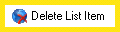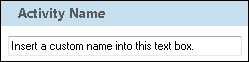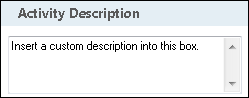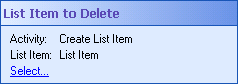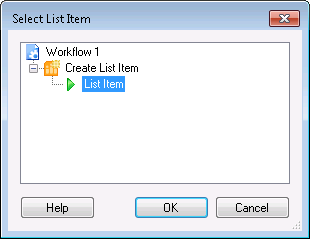Delete List Item
sharepoint, Sharepoint, SharePoint
![]() How does this activity look in the Designer Pane?
How does this activity look in the Designer Pane?
To add this activity to a workflow definition
- Drag it from the Toolbox Pane and drop it in the Designer Pane.
To configure this activity
Select the activity in the Designer Pane to configure the following property boxes in the Properties Pane.
-
 Activity Name
Activity Name
Once added to a workflow definition, the default name of an activity can be changed. Providing a custom name for an activity helps you remember the role it plays.
To name an activity
- Add an activity to your workflow by dragging it from the Toolbox Pane and dropping it in the Designer Pane.
- Select the activity in the Designer Pane.
- Under
 Activity Name in the Properties Pane,
replace the default name.
Activity Name in the Properties Pane,
replace the default name.
Note: Activity names cannot be the same as any other activity name in the workflow, they cannot be the same as the workflow's name, they must be less than 100 characters, they must contain at least one alphanumeric character, they cannot be "Name," and they cannot be the same as the activity's runtime type (which is usually only an issue with custom activities).
-
 Activity Description
Activity Description
Use the Activity Description to provide descriptive text to help you remember the role that the activity plays in the workflow. All activities contain a default description that you can modify while constructing your workflow.
To modify an activity description
- Add an activity to your workflow by dragging it from the Toolbox Pane and dropping it in the Designer Pane.
- Select the activity in the Designer Pane.
- Under
 Activity Description in the Properties Pane, replace the default description.
Activity Description in the Properties Pane, replace the default description.
-
 List Item to Delete
List Item to Delete
sharepoint, Sharepoint, SharePoint
In the
 List Item to Delete property box you can choose which SharePoint® list item you want to delete with the Delete List Item activity. You can only delete SharePoint® list items that were created by a Create List Item activity earlier in the workflow definition.
List Item to Delete property box you can choose which SharePoint® list item you want to delete with the Delete List Item activity. You can only delete SharePoint® list items that were created by a Create List Item activity earlier in the workflow definition. Note: Some SharePoint® lists do not allow their list items to be deleted. These lists include some of SharePoint®'s default lists and custom lists specifically configured to prevent item deletion.
To delete a list item
- Add the Delete List Item activity to your workflow definition by dragging it from the Toolbox Pane and dropping it in the Designer Pane.
- Select the activity in the Designer Pane.
- Under List Item to Delete in the Properties Pane, click the Select link.
- In the
 Select List Item dialog box, click the green arrow
Select List Item dialog box, click the green arrow  next to the SharePoint® list item you want to delete.
next to the SharePoint® list item you want to delete. - Click OK.